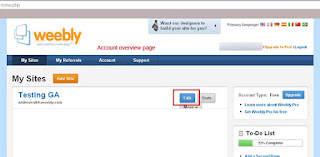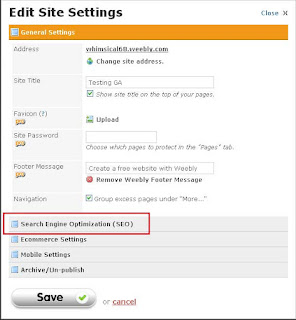A growing collection of useful ideas, tips and how to's, for the non-busines related, day to day
Google Analytics user, the Google Analytics newbie, the Google Analytics non-Ninja ...
the Google Analytics "Average Joe".
Sunday, May 8, 2011
Installing Google Analytics on a Free Weebly.com Web Site
Installing Google Analytics to a free weebly.com account is pretty painless and straightforward.
I'm using an instance of a site that I have already created and published specifically for the purpose of this tutorial.
When you first log into your weebly.com account, you should be taken to a page which has an overview of your created sites. Click the blue Edit button for the site you are wanting to add your google analytics tracking code to.
You'll then presented with a page that has a number of editing options. Click the tab called Settings.
This brings up the Edit Site Settings box. Click the option that says Search Engine Optimization (SEO) to expand it.
Once the SEO options are expanded, enter your GA tracking code in the Footer area. (Although GA instructions say to install it before the closing </head> tag, in majority of instances you should follow instructions for your particular hosting or platform even if they differ). I've XX'd out the tracking code in the following screenshot. Your tracking code will have your UA# in it.
Hit Save, then the yellow Publish button at the upper right of the page.
You should start to see google analytics tracking visitors within 24-36hrs.